Completing a legacy migration on Codebots
At the beginning of any legacy migration project, you will quickly find yourself trying to gather as much knowledge as possible about the system in question. As part of this, not only will you need to Do you scope legacy systems differently? itself, but also reverse engineer the schema of its database.
Codebots has been designed to not only help you develop new applications, but to also recreate legacy applications and migrate them. Our legacy migration tool can help you to get started on the modernisation journey by aiding with migrating the schema of your existing database over to Codebots.
What can be imported?
When it comes to an automatic migration, we only support one type of database: Microsoft Access. However, we also support a manual migration process for other databases, where our dev team assists you with the migration to a new application.
Please note, the importing process doesn’t import the data which is in your database. Rather, it recreates the data structure in the Entity Diagram. Once the diagram is ready you can then build the app and let the bots take over, giving you the framework to build out your app on the Codebots system. If you wish to import the data, you will need to write migration scripts once your new app has been created.
Creating a new app from a legacy migration
When creating a new application using the app creation wizard, select the Legacy Migration option (you need to have an existing database you would like to import to do this).
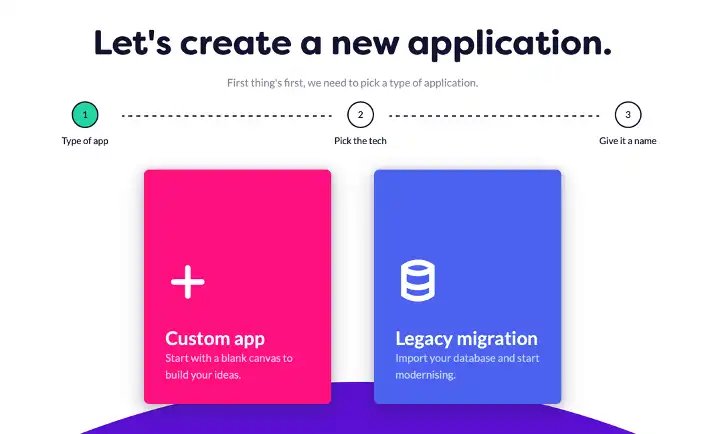
Selected your preferred codebot (technology stack) for your new application. The choice will not affect your migration options, as all bots are built equal.
You will then be asked to upload a database to start the migration, or to send us details about your database, depending on what type of database you have.
Uploading a Microsoft Access file
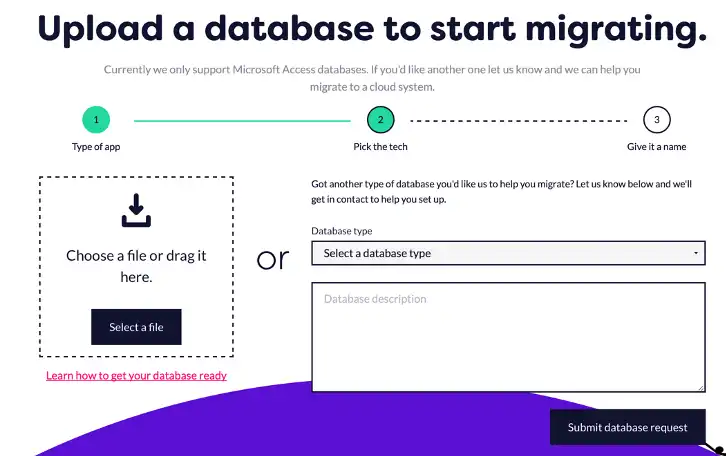
First you will need to Preparing an access database for legacy schema migration (.accdb) before uploading it to the wizard. Once uploaded, the bots will automatically start analysing its schema. When the schema of your database has been successfully processed, you can continue through the wizard, naming your application and going onto the Build diagram. Any tables, columns and relationships that were contained in your old database will now be in the Entity diagram on the platform.
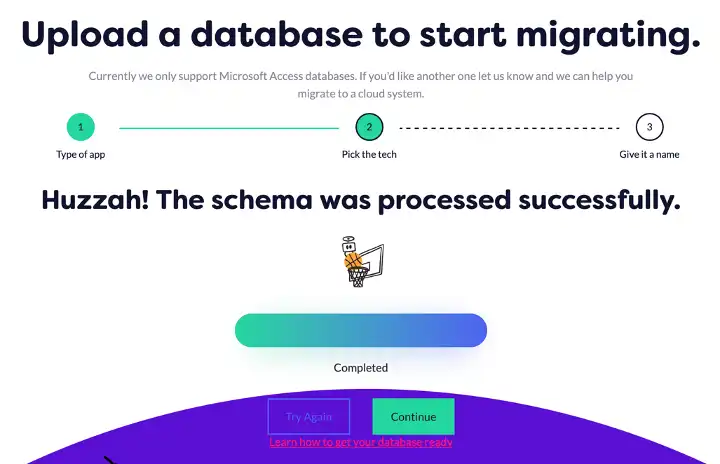
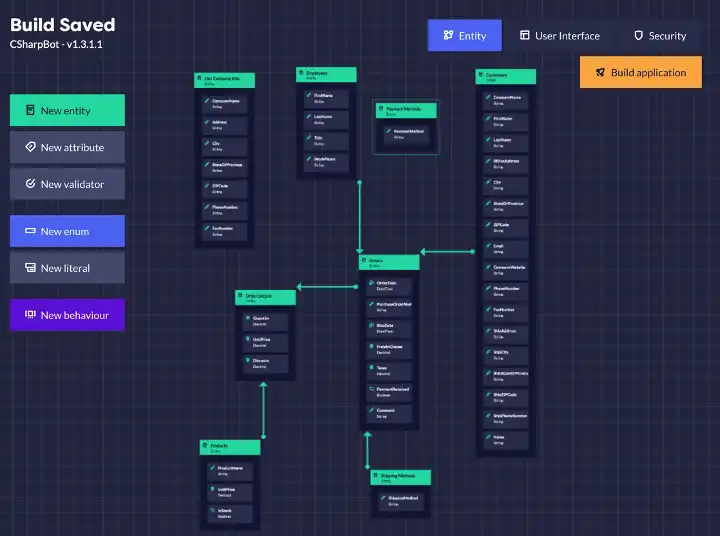
Submit a Legacy Migration Request
If you don’t have a Microsoft Access database, you will instead need to follow the manual process. Fill out the form, telling us what type of database you have along with a rough description of how it is used.
Once your request has been submitted, it is sent to the dev team for review. They will be in contact with you to let you know what the next steps are. Provided all goes well, soon enough you will have an app on your site with a fleshed out Build diagram.
Where to from here?
Once you have imported the database schema of your legacy system, you can start developing your new application within the platform. We recommend that you make full use of our extensions, which will spare a lot of development work and can be used to cover a fair chunk of any business logic you may wish to migrate from your old system.
If you are interested in learning more about how Codebots can help you on your legacy transformation journey, our co-founders have written a comprehensive guidebook exploring how you can take advantage of the platform and the bots to continuously modernise your systems.
Was this article helpful?