Sharing your C# repository with a Zip file
This guide uses the Fishnatics project as an example.
Prerequisites
- Software is installed to create zipped files (7zip, winrar)
- On MacOS, no software is required
Creating Your Zip File
-
Create a new folder to store our zipped content in (i.e.
fishnatics-zip).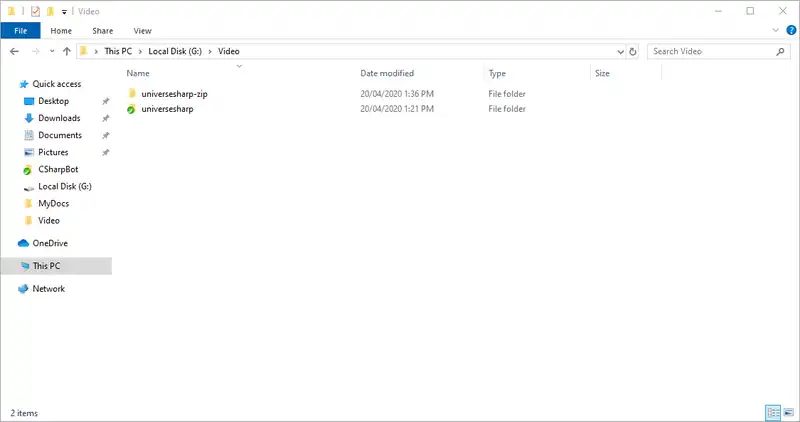
-
With the exception of the
clientsidefolder, copy all folders into the folder you created in step 1. Your folder should look like the following: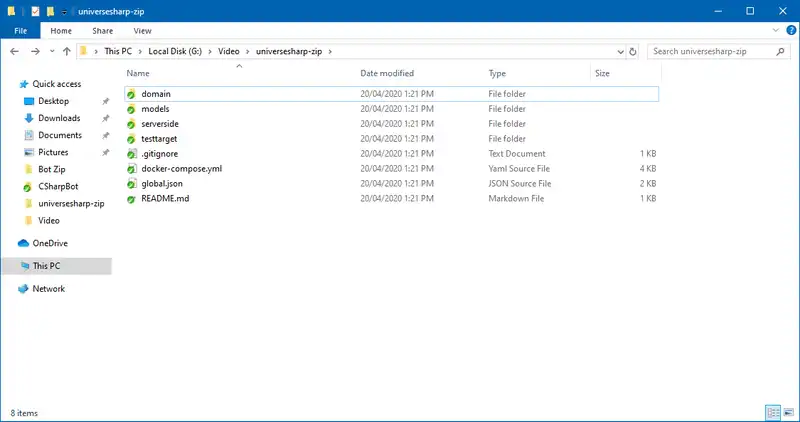
fishantics-zip domain models serverside testtarget .gitignore docker-compose.yml global.json README.md - Create a new empty
clientsidefolder in this directory -
With the exception of the
node_modulesfolder, copy all of the files inside yourclientsidefolder into the new emptyclientsidefolder you created in step 3.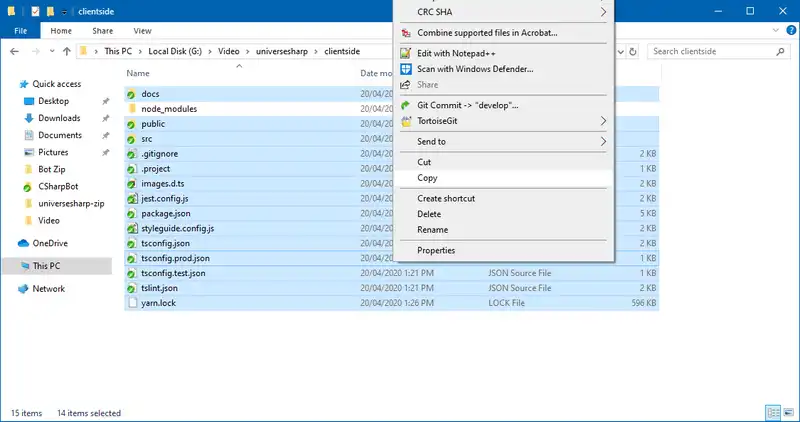
Your
clientsidefolder should look like this: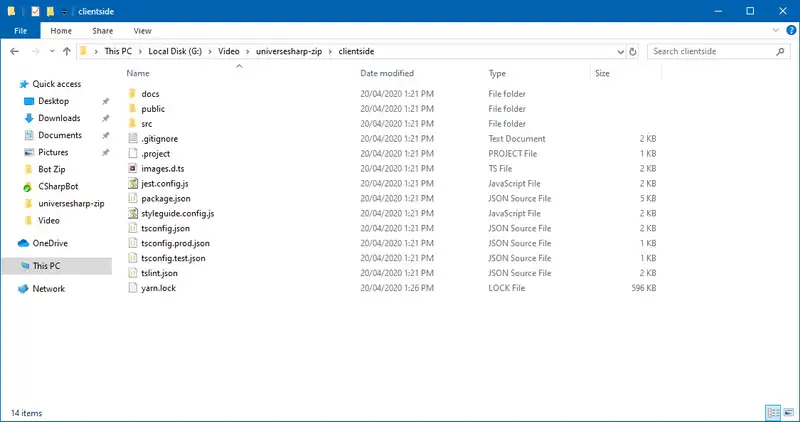
fishantics-zip clientside docs public src .gitignore .project images.d.ts jest.config.js package.json styleguide.config.js tsconfig.json tscongi.prod.json tsconfig.test.json tslint.json yarn.lock domain models serverside testtarget .gitignore docker-compose.yml global.json README.md -
Navigate back to the root folder and zip it using your zipping program. For information on how to do that, look at your program’s instructions. Typically though, it can be done by right-clicking on the folder you want to zip and choosing the appropriate option. 7-Zip was used in the below example:
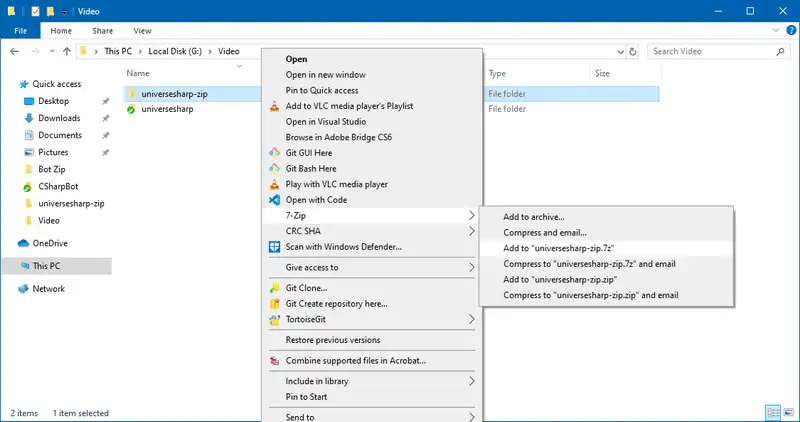
On MacOS, you can right-click on the folder and select the compress option (without any third-party app)
-
You will now have a zipped file to do with as you please
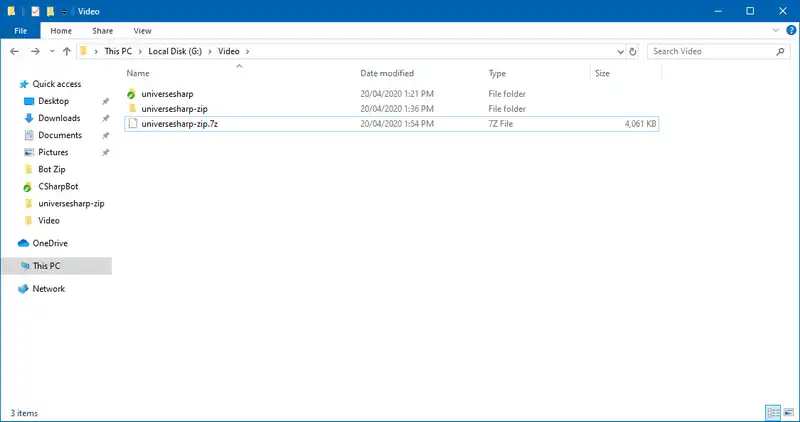
More Options
If you wish to reduce the size of the zip even further, you can go into the following C#Bot folders and remove the bin and obj folders (if they are present):
\serverside\src\testtarget\API\testtarget\Selenium\testtarget\Serverside\testtarget\TestDataLib
Once this has been done you can re-zip your application starting from step 5.
Was this article helpful?